Transfer funds 💸¶
This tutorial provides steps on how to issue a transfer transaction to your local network.
After you have started the local network, let's make a transfer through the Polkadot/Substrate Portal.
- Open https://polkadot.js.org/apps/.
-
Click the Polkadot logo.
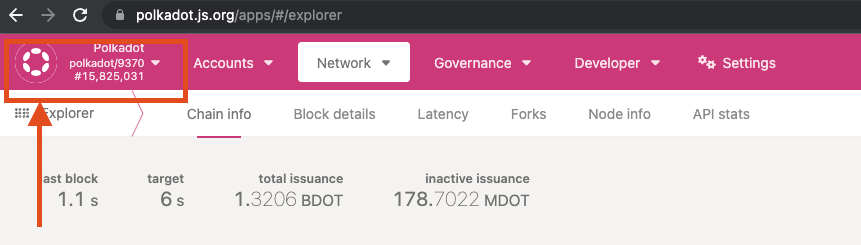
-
Switch to local network
- Scroll down to Development tab.
- Open the Development tab and select Local Node.
- Click Switch.
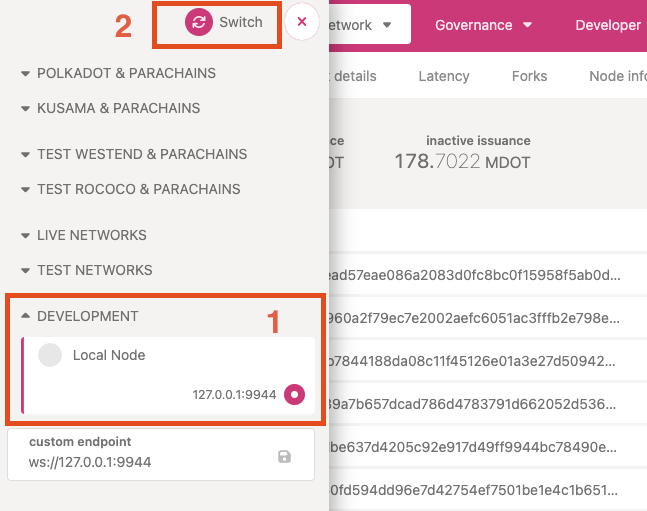
-
Local Network Explorer
If your page is similar to the image below, you have successfully connected to your local node. New recent blocks should appear every 2 seconds.
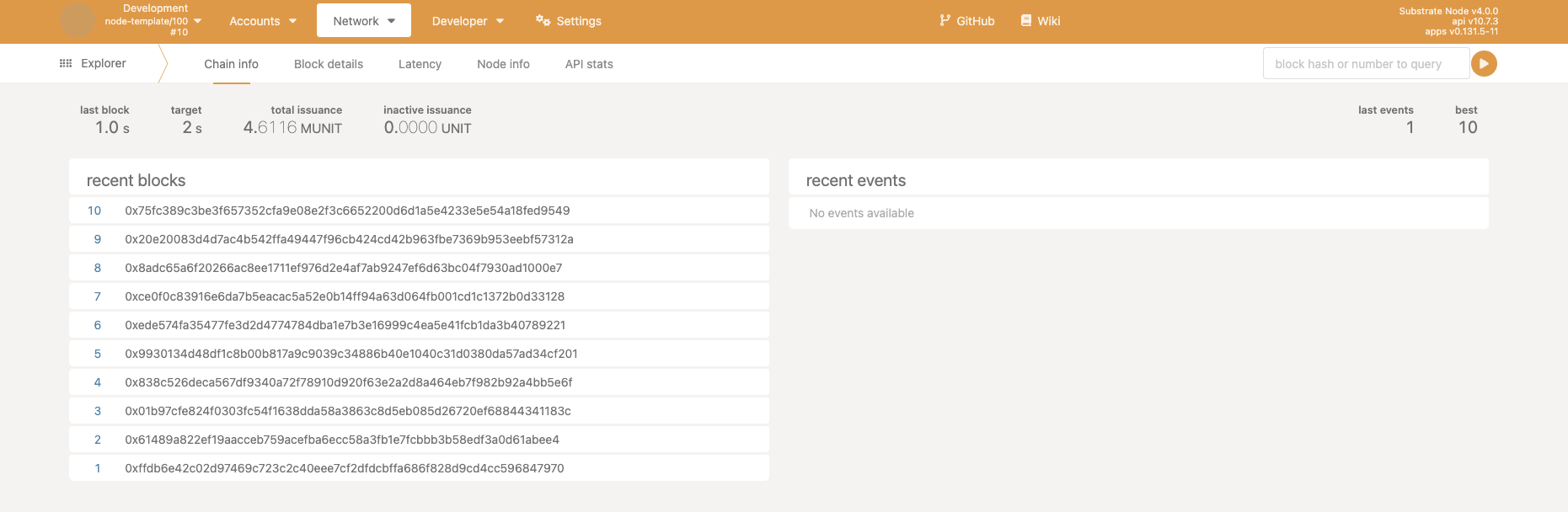
-
Create a transfer transaction
Now that you have connected to your local network, let's issue a transfer transaction. The network has preconfigured 4 addresses to have small balances. Let's see the Accounts first.
-
Hover over Accounts and click Accounts.
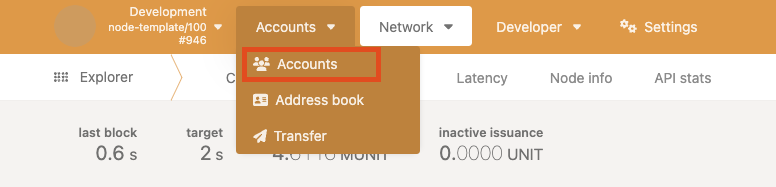
-
Now you see the balances of all the accounts. Let's issue a transfer from Alice. Click Send.
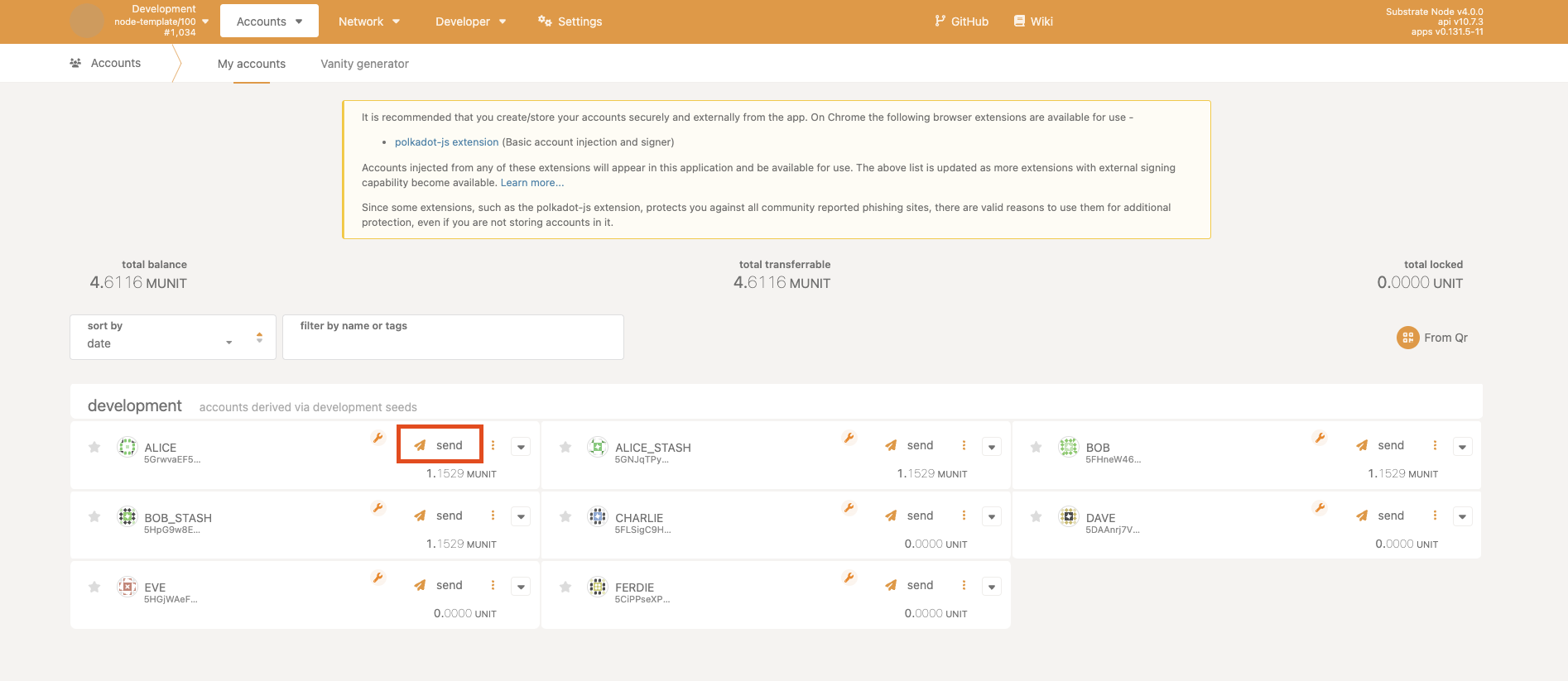
-
Send Transfer
The transfer window should pop up. Let's set the send to address to be someone who has 0 balance.
- From the addresses dropdown, select Charlie.
- Input the amount to be 10000000.
-
Click Make Transfer.
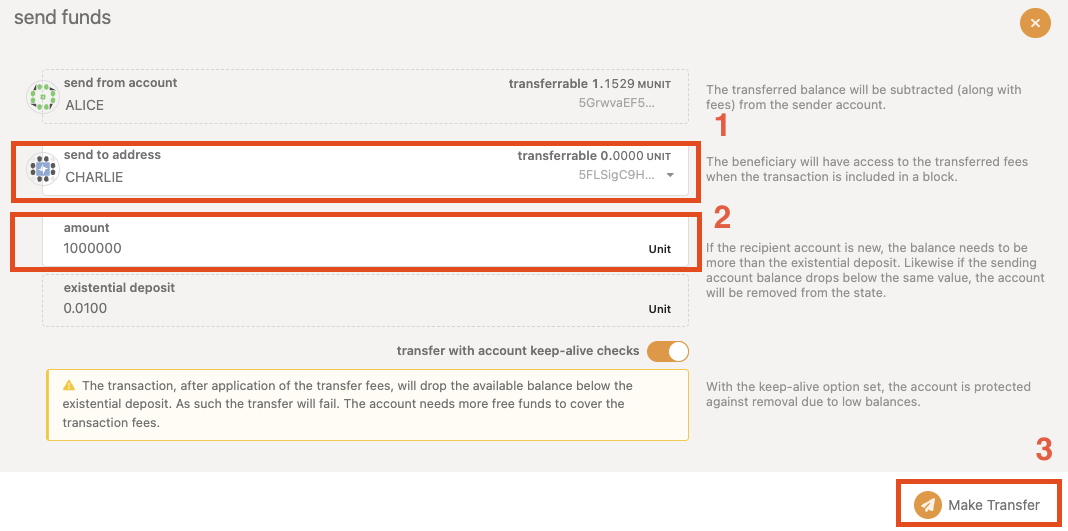
-
Sign and Submit the transfer.
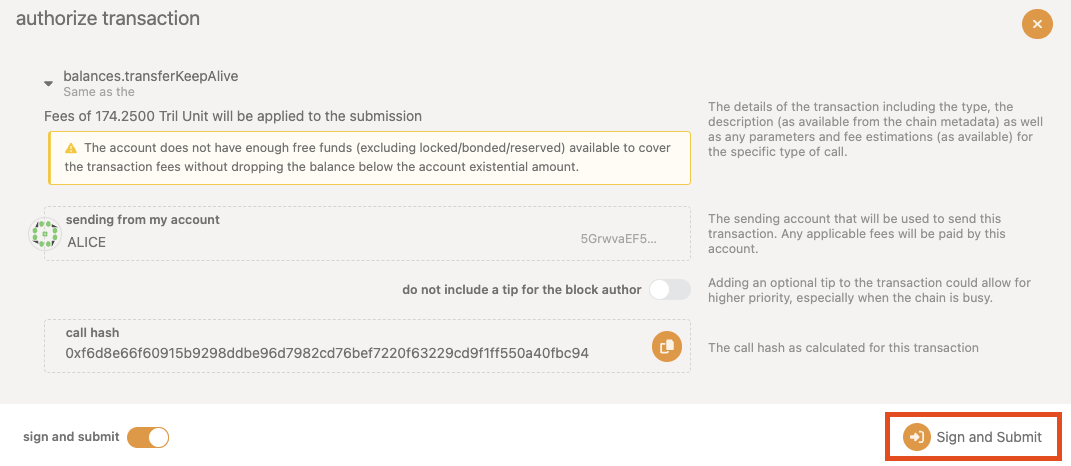
-
Once you have submitted the transfer, a green checkmark should appear in the top-right corner of your browser window.
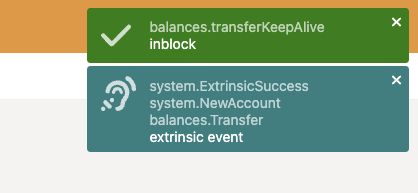
If you get a red cross, instead of a green checkmark, this means that most likely the transfer has failed. To understand why the transfer has failed, find the transaction in the node explorer.
-
-
Inspect the transaction
Now that the transfer has been successful, let's inspect the transfer:
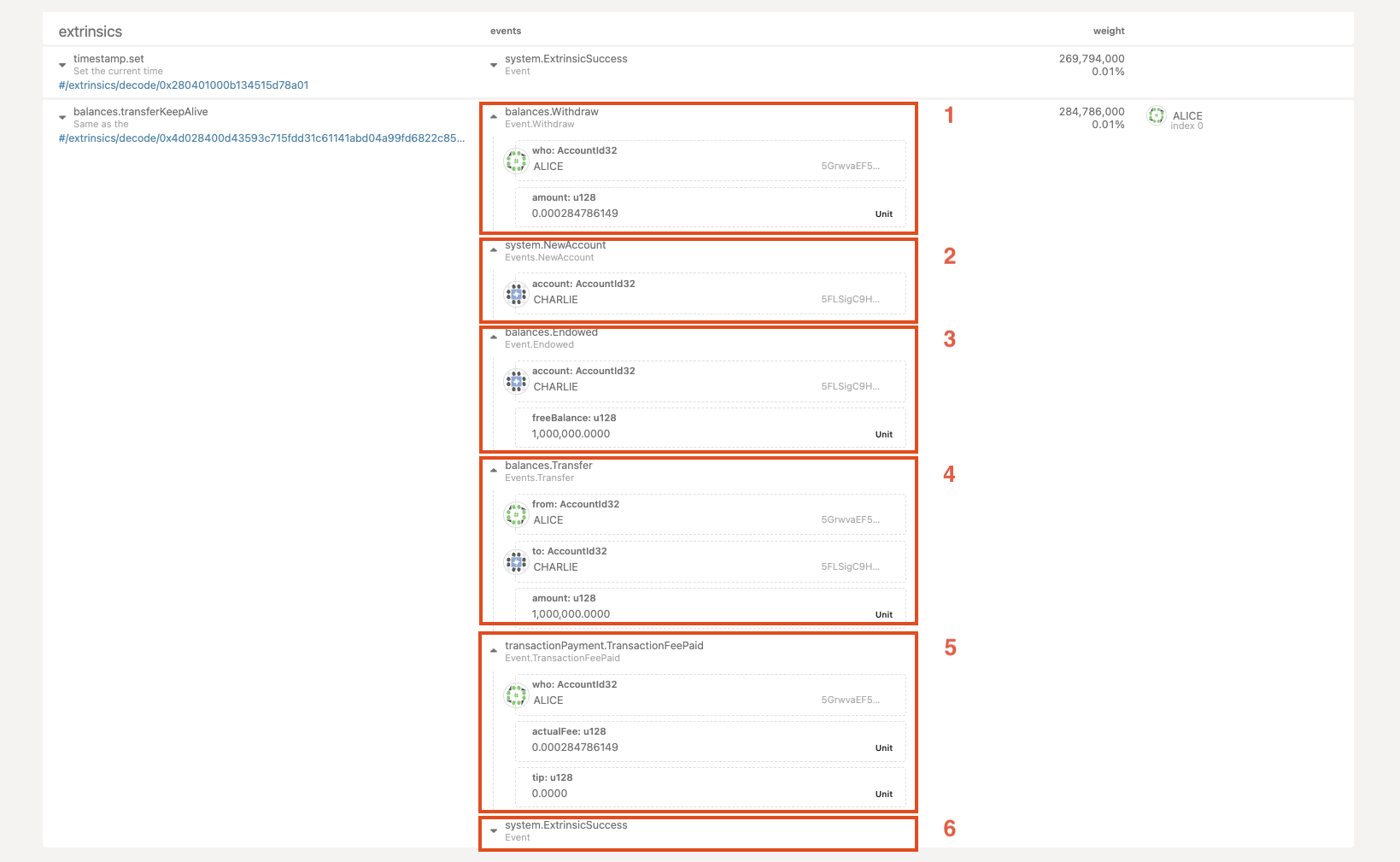
There are 6 events related to the transfer:
- Тhe withdrawal event, which takes the transaction fee from Alice.
- Charlie's account creation as his balance was 0 and did not exist previously on the network.
- An endowment to Charlie's balance.
- Тhe actual transfer from Alice to Charlie.
- The transaction fee, paid by Alice.
- Last but not least, an event that showcases the transfer transaction has been successful.